Step 2: Adding Funding Sources #
Within Dwolla, the sending party must always verify their bank account in order to be eligible to create a transfer.
Bank Addition and Verification Methods #
There are multiple ways of adding a bank to a Customer with the Dwolla API. A simplified table below outlines the similarities and differences of each method.
| Bank Addition Method | Will the bank be verified? | Required Information |
|---|---|---|
| API - Account & Routing Number | Optional - With Microdeposits | Bank Account and Routing Number |
| Dwolla + Open Banking | Yes | Online banking credentials |
| Drop-in components | Optional - With Microdeposits | Bank Account and Routing Number |
| Dwolla + Plaid integration | Yes | Online banking Credentials |
| Dwolla + Secure Exchange solution | Yes | Online banking credentials |
| Other Approved Third-party Provider | Yes | Variable |
Step 2A: Add a Bank to a Verified Personal Customer #
In this step, we will create and attach a verified funding source to your Customer using Dwolla's Open Banking solution with Visa, a leading Open Banking service provider that Dwolla partners with. This method will give your Customers the ability to add and verify their bank account in a matter of seconds by authenticating using their online banking credentials.
Once your Customer reaches the page in your application to add a bank account, you will use Open Banking with Visa to authenticate the user's bank account. This involves initiating an Exchange Session with Dwolla, guiding the user through the verification process with their bank, and then using the Exchange details to create a funding source in Dwolla.
To integrate Open Banking with Visa, we recommend checking out our integration guide. Additionally, if you would like to see a working example that verifies a bank using Open Banking with Visa and attaches it as a verified funding source to a Dwolla Customer, please check out our open-banking/visa integration example on our GitHub profile.
Step 2B: Handle Webhooks #
If you have an active webhook subscription, you should receive both the customer_funding_source_added and customer_funding_source_verified webhooks immediately following the request to Dwolla to add a funding source using Open Banking.
Step 2C: Add a Savings Account #
Once you have implemented Dwolla's Open Banking solution with Visa, and you have attached a customer's checking account, you will want to repeat the same steps outlined above to add the customer's savings account as a funding source as well.
All funds transfers made using the Dwolla Platform are performed by a financial institution partner, and any funds held in a Dwolla Balance are held by a financial institution partner. Learn more about our financial institution partners.
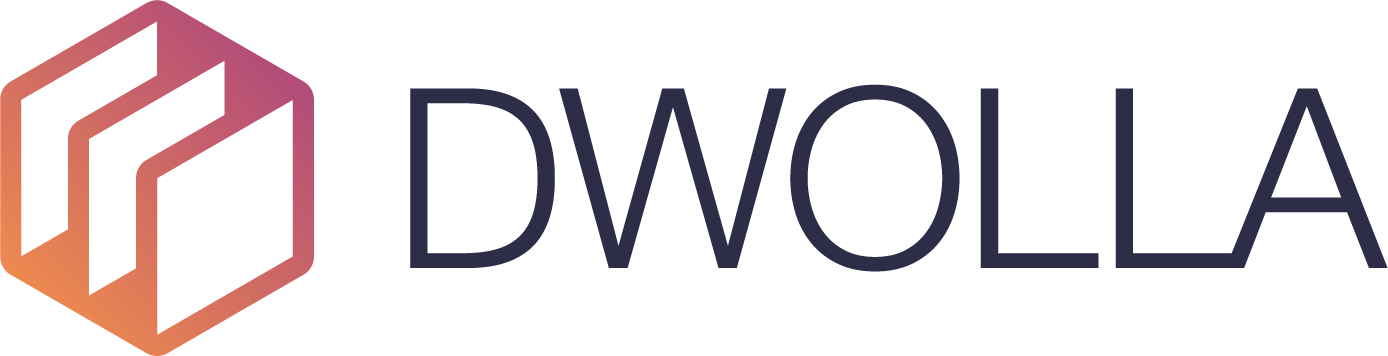 Docs
Docs